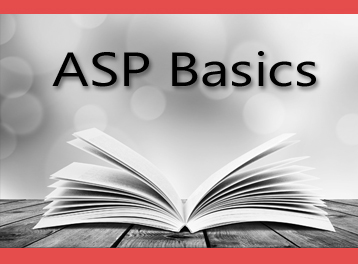
When you’re using ASP Classic on Microsoft IIS servers, you generally don’t want all your 500 errors showing up to the public. They could get an idea of what your database fields are and other coding innards.
On the other hand, when you’re trying to test code, it’s nearly impossible to do unless you know what is going wrong.
Here’s how you turn on and off the 500 errors so they are visible to you.
On the server itself, go into your IIS manager. Click on the website you’re working on. On the right hand side, click on ASP.
Under Error Pages, go into the entry for the 500 page. Click to edit the feature settings. To see the errors, turn on detailed errors. To hide the errors, change it to a /500.asp page which has some sort of a generic “site is having difficulties” message for your visitors.
After you’ve done that, you now want to go over into the Debugging Properties area. Look at:
- Enable Client-Side Debugging
- Enable Server-Side Debugging
- Send Errors to Browser
Turn those all ON while debugging. Turn them all OFF when done debugging.
You want to generally leave all these things OFF and have a 500.asp with a generic message. Only turn these ON while debugging a script.
Good luck!

Leave a Reply